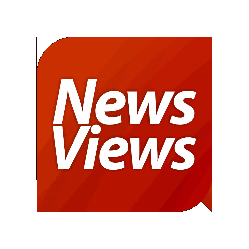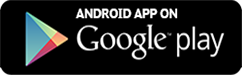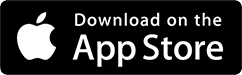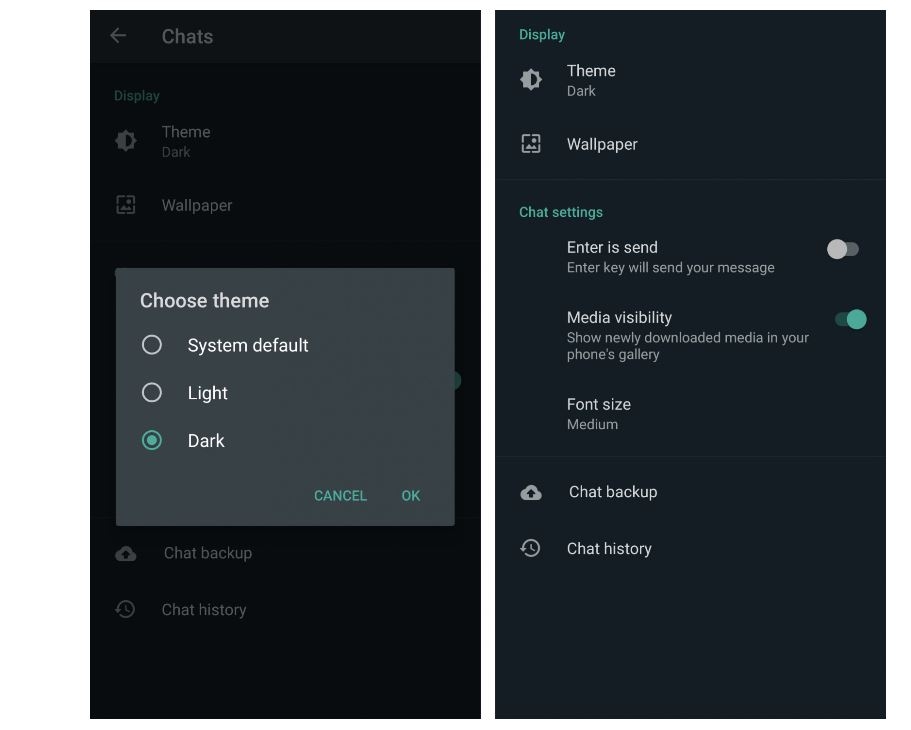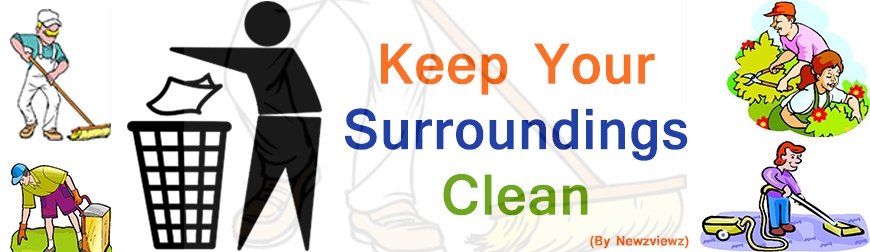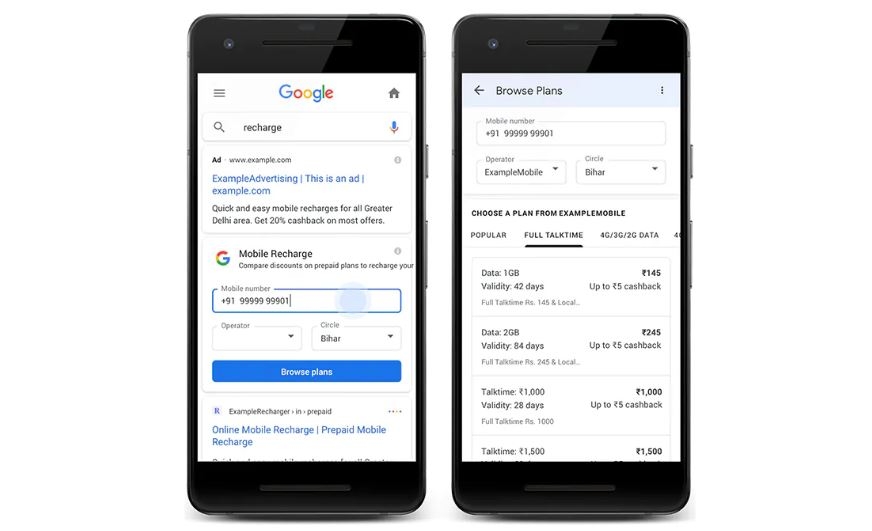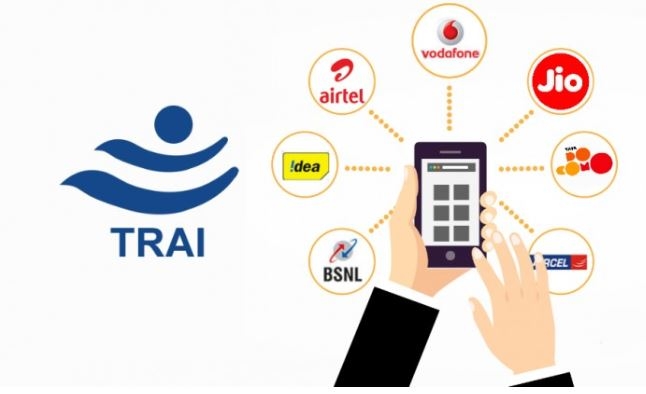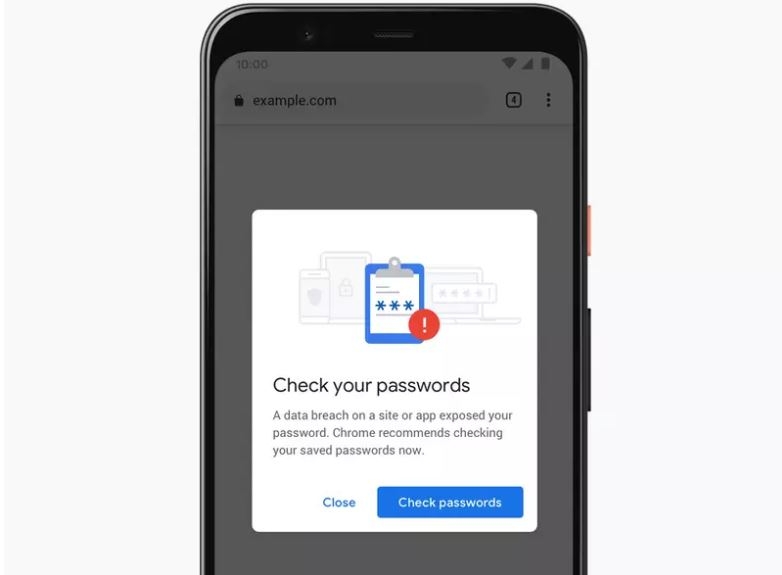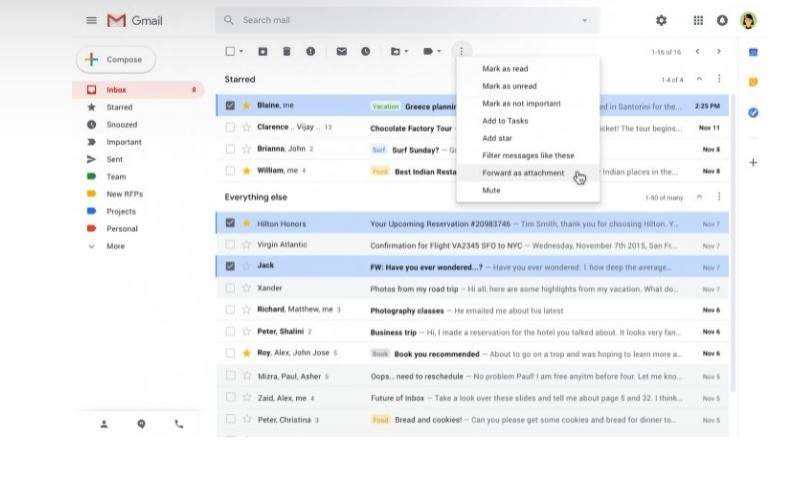WhatsApp is finally getting dark mode on mobile — but only for Android for the time being, so iPhone users will have to wait a little longer.
How to enable Dark Mode in WhatsApp?
Enabling dark mode or dark theme in WhatsApp is very simple. Follow the steps mentioned below to quickly activate the new look. Apart from being easier on the eyes in low-light environments, it will also help you save battery on OLED screen phones.
- Download the latest WhatsApp beta update and open the app.
- Once you open the app, tap on the three-dot menu icon at the top right corner of the screen and select Settings from the menu.
- Once you are on the Settings page, tap on Chats, and then tap on Theme. Doing so will open a window where you choose the theme.
- Tap on Dark in the window that appears. This will enable the dark mode interface across the app.
- You can select the System default option to automatically switch between dark and light mode based on system settings.
WhatsApp is finally getting dark mode on mobile — but only for Android for the time being, so iPhone users will have to wait a little longer.
How to enable Dark Mode in WhatsApp?
Enabling dark mode or dark theme in WhatsApp is very simple. Follow the steps mentioned below to quickly activate the new look. Apart from being easier on the eyes in low-light environments, it will also help you save battery on OLED screen phones.
- Download the latest WhatsApp beta update and open the app.
- Once you open the app, tap on the three-dot menu icon at the top right corner of the screen and select Settings from the menu.
- Once you are on the Settings page, tap on Chats, and then tap on Theme. Doing so will open a window where you choose the theme.
- Tap on Dark in the window that appears. This will enable the dark mode interface across the app.
- You can select the System default option to automatically switch between dark and light mode based on system settings.